Once you have logged in to your account, you will be taken to the home screen Open tab. To edit the information on your payment account, you will need to select “Settings” (as shown below).
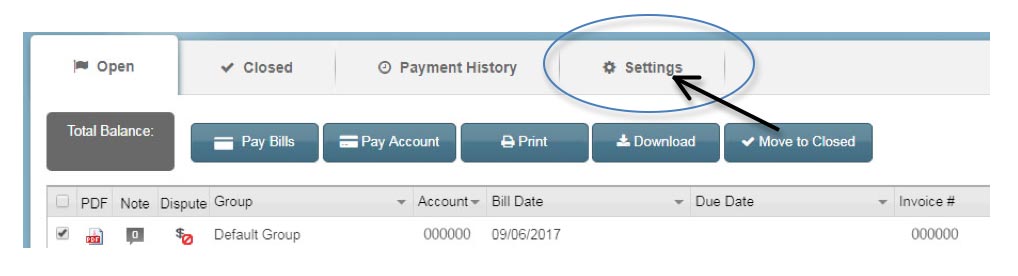
Once you have accessed your Settings, please select “Payment Settings” from the list on the left-hand side of the page.
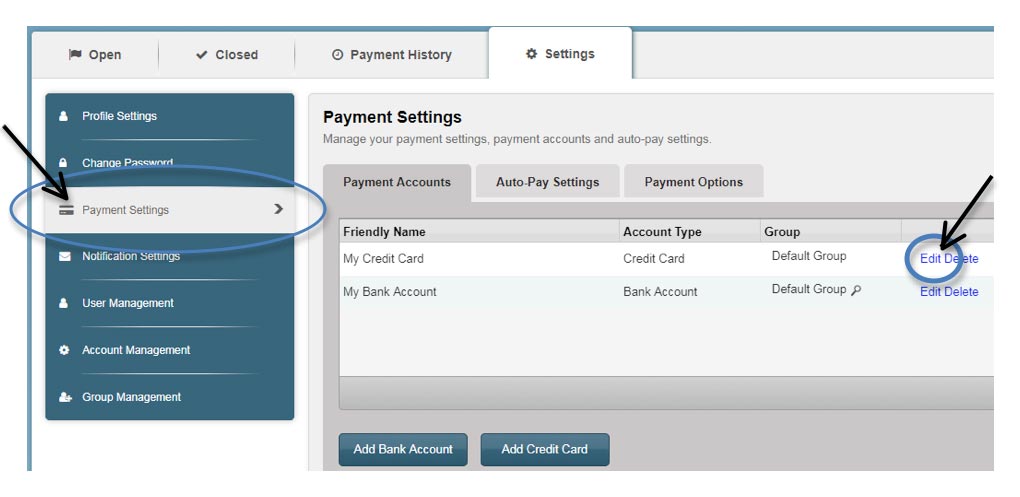
Within the Payment Settings, any saved credit card information will be listed (as shown in the example above). If you need to edit or delete your information, you may do so by selecting the “Edit” or “Delete” links in blue to the right-hand side of the credit card information. If you need to edit the expiration date, please select the “Edit” button in blue as shown above. This will then display your credit card information (card number showing as the last 4 digits). You will see the expiration date in the middle of the screen. You can select the arrows in the drop-down menu to revise the expiration date by month and/or year as necessary. Please make sure you select Save once completed.
*If your account is autopay, you will need to manually process the past due / declined payment invoice. Once the expiration is changed, your next charge will schedule and process with the updated card information.

